Sunday, November 16, 2008
Google Phone
See how beautiful google android is. cool look android phones ever Description: Google Phone Rating: 4.5 Reviewer: dev ItemReviewed: Google Phone
Mobile Launches G1 Google
Google android Demo
Now google spreads the project to phone market, it is called android phones,take a look at this video, the chair man of google got the news for you, yi is great news
Description: Google android Demo Rating: 4.5 Reviewer: dev ItemReviewed: Google android Demo
Description: Google android Demo Rating: 4.5 Reviewer: dev ItemReviewed: Google android Demo
Tuesday, November 11, 2008
One three hill Gadget
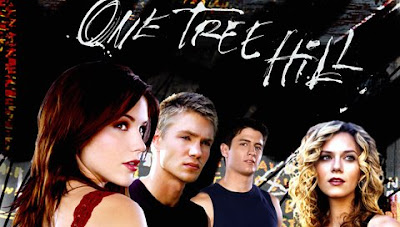 Want to get this one wallpaper, just go to the site psp.88000.org and you will get thousands wallpaper and more
Want to get this one wallpaper, just go to the site psp.88000.org and you will get thousands wallpaper and moreand here are tips for getting wallapaper into your PSP
1. Connect your PSP or Memory Stick Pro Duo to your PC. (If using a USB Cable, plug it into your PSP, boot up your PSP, then go to Settings, and scroll down to USB Connection)
2. Go to My Computer -> Open the new Removable Disk that has appeared. (If you are using a Mac the memory stick will appear on your desktop!)
3. Create a folder named “PSP”, inside that folder make a new folder named “PHOTO”.
4. Now take the PSP wallpapers you have downloaded and transfer them into the “PHOTO” folder. Setting wallpaper on your Sony PSP:
1. In the PSP Main Menu go to “Photo” and click on the Memory Stick.
2. Now you will see you image. Select and open the image you would like to use.
3. Press the “Triangle” button and then go to “Set as Wallpaper” button and click it.
4. It will ask you if you would like to set as wallpaper or overwrite current wallpaper. Click “Yes”.
5. Now go back to your PSP Main Menu and you should have the new custom wallpaper as your background. Enjoy! Description: One three hill Gadget Rating: 4.5 Reviewer: dev ItemReviewed: One three hill Gadget
Friday, November 7, 2008
Prepaid Blackberry
A leak today stemming from BGR suggests Research in Motion is launching a major effort to offer prepaid BlackBerry phones and the relevant data service. Already in use by Indonesia, the company is pitching a prepaid BlackBerry server to carriers in North America and elsewhere to serve customers who would want the push e-mail and other smartphone level services but for customers who either only use service very occasionally, are cash-limited or simply don't want to supply the private information for a regular subscription.
Description: Prepaid Blackberry
Rating: 4.5
Reviewer: dev
ItemReviewed: Prepaid Blackberry
Subscribe to:
Comments (Atom)



